How To Get My Dns Settings
Who's doing the work for you?
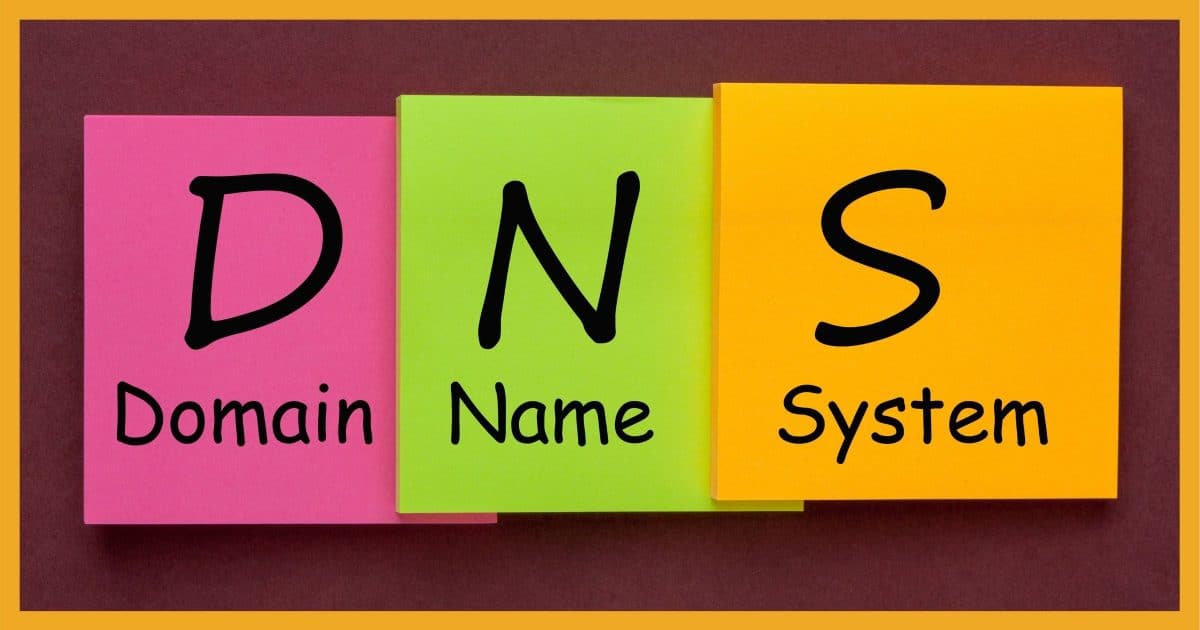
How to quickly find the DNS servers used by Windows. They're typically specified by your ISP, but I'll also discuss why you might change your DNS servers.
How do I find the domain name server on my PC?
The DNS (Domain Name System) server used by your PC maps domain names (like "askleo.com") to IP addresses (like 54.244.218.224).
Your computer could be using several different DNS servers.
I'll look at how to find which servers your computer is configured to use, and discuss a couple of situations where you might want to use something different.

To view the DNS being used by Windows, run a Command Prompt, and type "ipconfig /all" followed by Enter. "DNS Servers" will be listed in the information displayed.
The DNS you use
The easiest way to determine what DNS server you're using is via Windows Command Prompt.
In Windows 10, right-click on the Start menu and click on Command Prompt (or Windows PowerShell — either will do). In most other versions of Windows, click on Start, then All Programs, then Accessories, and finally onCommand prompt.
Type "ipconfig /all" followed by Enter. You'll get a lot of information.
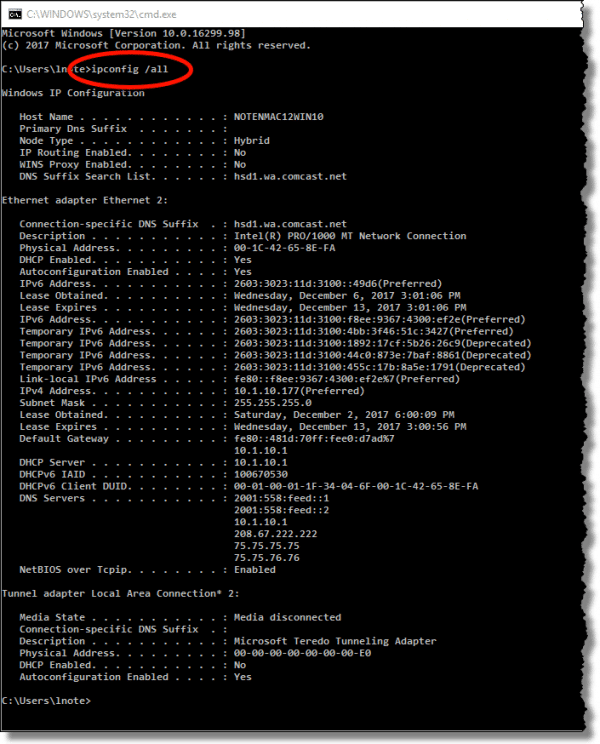
In the midst of all that information, you can see "DNS Servers" listed. Typically, there are multiple servers that provide backup access if one fails to respond.
| DNS Servers . . . . . . . . . . . : | 2001:558:feed::1 |
| 2001:558:feed::2 | |
| 10.1.10.1 | |
| 208.67.222.222 | |
| 75.75.75.75 | |
| 75.75.76.76 |
In my case, I have several DNS servers listed: two IPv6 addresses (those with colons between the numbers – ":") and an IPv4 address (those with periods – "."). The first three point to my router (a clue is that 10.1.10.1 is also the "gateway address"). The second three addresses point to external DNS services.
Yours will almost certainly be different.
Where DNS settings come from
Unless you override them, DNS settings are assigned by your ISP. When your router connects to the internet and asks your ISP for an IP address, the response includes the IP addresses of one or more DNS servers. When your computer asks your router for an IP address on your local network, the router responds in one of three ways:
- It passes on the DNS information it was given by your ISP.
- It returns its own IP address, meaning the router itself will act as your DNS server.
- It returns a combination of both, as you've seen in my example above.
When a router acts as your DNS server, it can increase speed. Each time a DNS request is made, the router remembers the answer. Then, when a request for the same information is made again — a common occurrence — it can simply return the response it already knows without needing to reach out to a DNS server on the internet.
If your computer's DNS is set to your router's IP address, most commonly a single DNS server is listed, and it's the same as the "Default Gateway" listed in the ipconfig output. To see what DNS server you're really using for requests the router can't fulfill, check the router's configuration. Exactly how you do that depends on your router, so check the documentation that came with it.
Why change DNS?
In most cases, it's quite appropriate to use the DNS servers provided by your ISP, but you're not required to.
There are two reasons to consider alternative DNS services: speed and security.
Some public DNS servers are designed to be fast. Perhaps more pragmatically, some ISP's DNS servers aren't designed to be fast; they're just there because the ISP is "supposed" to provide DNS services. Switching to a different service can speed up the response time. If you find pages consistently take a long time the very first time you visit a website, or you see phrases like "resolving <domain name>" in your browser's status bar for a long time, then trying a faster DNS service might be indicated.
Google's Public DNS is one such service.
DNS services such as OpenDNS and Quad9 (named after their IP address: 9.9.9.9) add an additional service: security. Both block known malicious sites. If you have malware, or are in the process of falling for a phishing attempt, these services can protect you by blocking or redirecting a request that would land you on a site known to be malicious. OpenDNS also has adult-content and custom filtering available.
Alternative DNS servers aren't for everyone, and they certainly aren't required. But if you're experiencing a DNS-related speed issue or are looking for additional protection they might be worth investigating.
Podcast audio
Video Narration


How To Get My Dns Settings
Source: https://askleo.com/find-dns-server-used-pc/
Posted by: allisonwitheat.blogspot.com

0 Response to "How To Get My Dns Settings"
Post a Comment